The QC Suite
... The User Interface continued
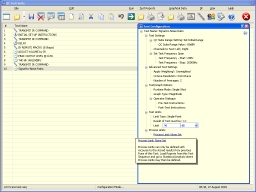
The conditions for every Test are defined in a pop-up Configuration window which displays every parameter for the Test at hand. Out-of-bound entries are automatically corrected and your choice of units interconverted. Otherwise, the familiar treeview structure allows input channels to be specified, signal frequencies and levels to be set along with the PASS and FAIL limits that are used during Runtime. Every Test has default settings that get you 95% of the way there, while a pop-up help window guides you through every configurable parameter should you wish to edit the Test conditions. 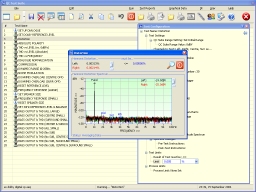
Check your Configuration by running the Test in one-shot mode. Up to 6 channels are displayed at once on the Test window which also compares the Results against the Limits. This Test window can be hidden when the Sequence is run from top-to-bottom in Operator mode. Alternatively, it can be expanded with extra pop-ups that detail both Test Results and signal levels for easy viewing at a distance. The QC Suite automatically generates a user-configurable Test Report every time a Sequence is run. These Reports can be viewed directly or exported as HTML files. Examples are available to download from the AVTech page. |
© Miller Audio Research 2009